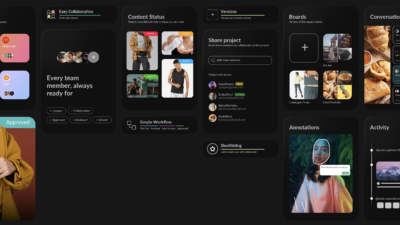If you’re new to ButtonShift or even just exploring how to better organize your creative workflow, you must have seen terms like Spaces, Collections, Boards and Files floating around. These aren’t just buzzwords- they’re the backbone of how ButtonShift helps teams, freelancers, and agencies keep their work streamlined, collaborative, and transparent.
But before we dive into the details, let’s quickly set the scene.
So, what is ButtonShift anyway?
ButtonShift is a platform designed to simplify feedback and approvals for creative teams. Whether you’re a solo designer sending out concepts or a marketing team juggling campaigns across multiple clients, ButtonShift cuts through the clutter with clear structures, progress tracking, and effortless communication.
When we were building ButtonShift, one challenge stood out: everything felt disorganized. There was no clear structure- content was scattered, roles were blurred, and it created unnecessary confusion. That’s when we thought, what if we could give teams a visual, modular way to manage their work?
That’s how Spaces, Collections, Boards, and Files came to life.
Let’s break each one down.
1. Spaces – Your Client’s Command Center
Imagine you’re managing multiple clients. Each client has their own requirements, branding, and timelines. That’s where Spaces come in.
A Space is like a virtual room for each client or project. You can create a separate Space for:
- Different clients (like Client A, Client B)
- Different departments within your own company
- Even internal vs. external work
Inside a Space, you can create Collections and Boards to organize everything. It helps keep content siloed, without the mess of switching between tools or folders.
Want to see how other freelancers manage multi-client workflows? Check out this comparison of ButtonShift vs. Spreadsheets.
2. Collections – Department-Level Organization
Let’s go one level deeper. Within a Space, you may have different departments or teams working on different types of work. For example, a client might have a design team, a video production team, and a social media team.
Each of those can have its own Collection. It’s a clean way to organize by function.
Here’s how it flows:
Space → Collection → Board → Files
For example:
- Space: Brand XYZ
- Collection: Social Media
- Board: Instagram Reels – June
- Board: Instagram Reels – June
- Collection: Social Media
It’s flexible enough for large teams and intuitive enough for solo freelancers who just want to stay organized.
3. Boards – Your Creative Playground
Think of a Board as your creative project’s hub. Working on a product photoshoot with 10 different assets? You don’t need to track each one separately in your inbox. Instead, you can create different Boards for them on ButtonShift.
Each Board lets you:
- Upload multiple files (images, videos, PDFs, etc.)
- Assign reviewers or approvers
- Start a workflow to track each file’s status (In Review, Approved, Needs Changes, and so on)
This is perfect when you have a cohesive set of deliverables- like a campaign, social media post batch, or brand guidelines to move through the feedback cycle together.
Pro tip: You can learn more about starting a workflow in our Getting Started Guide.
4. File – When It’s Just That One Thing
Not everything needs a Board. Sometimes, you just want to get one or two files reviewed without setting up a whole structure.
That’s where Files come in.
You can upload a standalone file, assign an approver, and send it off and start your workflow. It’s perfect for quick approvals or last-minute tweaks before going live.
Why overthink it when you just need fast feedback?
Why This Structure Works?
This structure- Spaces, Collections, Boards, Files- was built to reflect how creative work actually happens. It’s hierarchical, but not rigid. You can scale up as your team grows or keep it simple if you’re working solo. Organizing your work on ButtonShift is like organizing a house: Space is the house, collections are the rooms, and boards are your shelves, and files are the items you add to the shelves.
And the best part? Each layer is collaborative and transparent. You’ll always know what stage a file is in, who needs to act next, and what’s coming up.
Ready to Organize Your Creative Havoc?
Whether you’re managing a full-blown campaign or just need a quick approval, ButtonShift gives you the clarity and structure to move fast without losing control.
Don’t let your ideas get buried in email threads or spreadsheet checklists. Create your first Space, start a workflow, and experience the smarter way to manage creative work.